How To: Add Promo Codes and Checkout
The following directions are for checking out on the desktop site. Please note that the steps below are the same for mobile devices, with additional instruction to enter a promo code at the end.
Items circled below are only for illustrative purposes.
1. When you're finished shopping, click on the cart icon at the top of the menu.
![]()
2. Verify that your order is complete. If you would like to include a gift message, you may leave a short message in the "Order Note" box. Click the "Check Out" button.

3. Enter any promo codes on the right panel if applicable along with your shipping information on the left.


Clicking "Apply" will submit the code and show the updated total.
FOR MOBILE SHOPPING:
If the screen size of your device is smaller, you may need to follow the steps below to enter a promo code.
a. When you click the "Check Out" button, expand the "Show Order Summary" section at the top of the window.
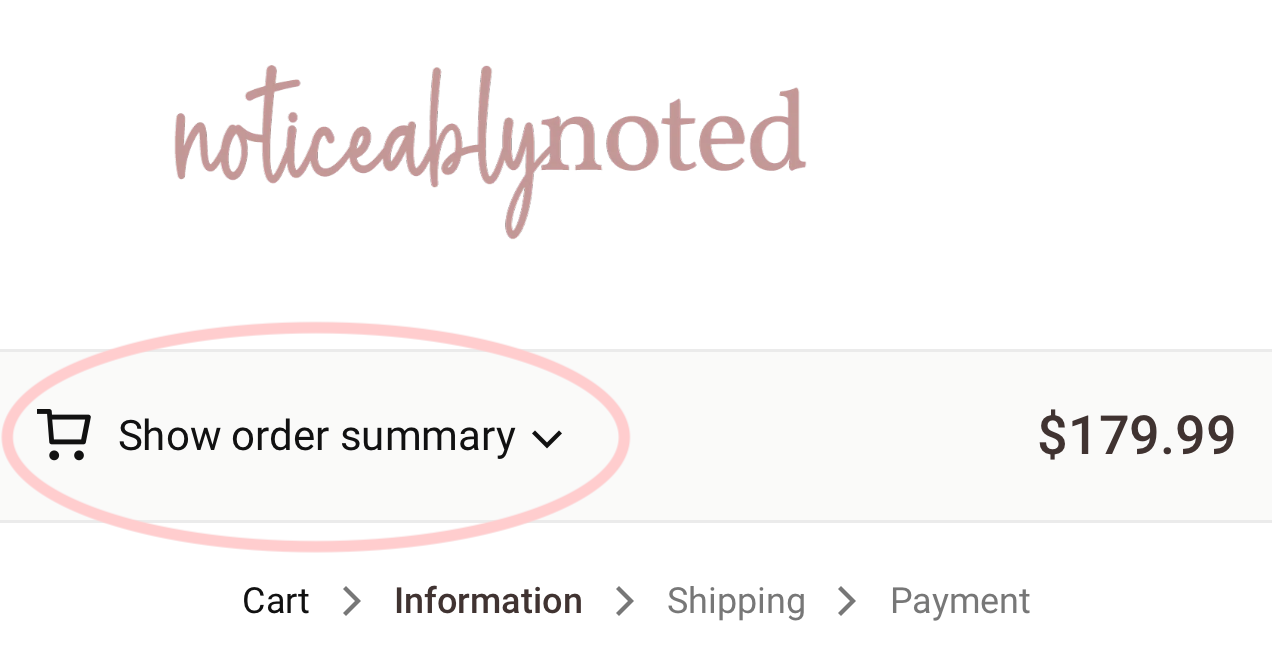
b. Enter your promo code and click the arrow button.

c. Your code should be applied and the total reflected.

4. Select your shipping method and click "Continue to Payment."
5. Enter your payment information and select "Pay Now."
Congratulations! Your order is complete and we'll begin processing it shortly!

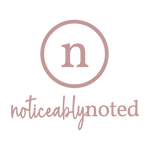



Leave a comment